AOC 2036Sa Bedienungsanleitung
Stöbern Sie online oder laden Sie Bedienungsanleitung nach Fernseher & Monitore AOC 2036Sa herunter. AOC 2036Sa User`s manual Benutzerhandbuch
- Seite / 56
- Inhaltsverzeichnis
- LESEZEICHEN
- National Conventions 4
- Installation 6
- Cleaning 8
- Contents in Box 10
- Setup Stand & Base 11
- Adjusting Viewing Angle 12
- Connecting the Monitor 13
- Wall Mounting 14
- Adjusting 15
- Windows XP 17
- Windows ME/2000 18
- Hotkeys 19
- OSD Setting 20
- Eco mode 21
- Color Boost 23
- Luminance 25
- Image Setup 27
- Color Temperature 29
- Picture Boost 31
- Extra Setting 33
- LED Indicator 36
- Monitor Driver 37
- Windows Vista 41
- Troubleshoot 44
- Specification 46
- Preset Display Modes 47
- Pin Assignments 48
- Plug and Play 49
- Regulation 50
- WEEE Declaration 51
- EPEAT Declaration 52
- Service 53
Inhaltsverzeichnis
Downloaded from ManualMonitor.com Manuals
10 Setup Contents in Box Not all signal cables (Analog,, USB, Audio, and HDMI cables) will be provided for all countries and regions. Please check w
11 Setup Stand & Base Please setup or remove the base following the steps as below. Setup: Remove: Downloaded from ManualMonitor.com Manuals
12 Adjusting Viewing Angle For optimal viewing it is recommended to look at the full face of the monitor, then adjust the monitor's angle to you
13 Connecting the Monitor Cable Connections On Back of Monitor and Computer: 1. Power 2. Analog (DB-15 VGA cable) 3. Audio To protect equip
14 Wall Mounting Preparing to Install An Optional Wall Mounting Arm. This monitor can be attached to a wall mounting arm you purchase separately.
15 Adjusting Setting Optimal Resolution Windows Vista For Windows Vista: 1 Click START. 2 Click CONTROL PANEL. 3 Click Appearance and Personal
16 5 Click Display Settings. 6 Set the resolution SLIDE-BAR to 1600 by 900. Downloaded from ManualMonitor.com Manuals
17 Windows XP For Windows XP: 1 Click START. 2 Click SETTINGS. 3 Click CONTROL PANEL. 4 Click Appearance and Themes. 5 Double click DISPL
18 6 Click SETTINGS. 7 Set the resolution SLIDE-BAR to 1600 by 900. Windows ME/2000 For Windows ME/2000: 1 Click START. 2 Click SETTINGS. 3
19 Hotkeys Power Press to turn on or turn off the monitor. Source (4 : 3 or wide)/ Up Press key to change the screen aspect ratio between sta
2 Safety ...
20 OSD Setting Basic and simple instruction on the control keys. When you press the MENU button on the front control of your monitor, the On DOWN
21 Eco mode Downloaded from ManualMonitor.com Manuals
22 Item Icon Function Adjust Range Description Eco mode DCR Select to active Dynamic contrast ratio Standard Select to active Standard M
23 Color Boost Downloaded from ManualMonitor.com Manuals
24 Item Icon Function Adjust Range Description Color Boost Full Enhance on or off Disable or Enable Full Enhance Mode Nature Skin on or off Di
25 Luminance Downloaded from ManualMonitor.com Manuals
26 Item Icon Function Adjust Range Description Luminance Brightness 00-100 Contrast 00-100 Gamma Gamma1, 2, 3 Adjust to Gamma1, Gamma2,
27 Image Setup Downloaded from ManualMonitor.com Manuals
28 Item Icon Function Adjust Range Description Image Setup Clock 00-100 Adjust picture Clock to reduce Vertical-Line noise. Phase 00-100 Adjust
29 Color Temperature Downloaded from ManualMonitor.com Manuals
3 Warranty Statement for Europe...
30 Item Icon Function Adjust Range Description Color Temperature User Red 00-100 Red Gain from Digital-register User Green 00-100 Green Gain Dig
31 Picture Boost Downloaded from ManualMonitor.com Manuals
32 Item Icon Function Adjust Range Description Picture Boost Horizontal Position 00-100 Adjust Frame horizontal Position Vertical Position 00-
33 Extra Setting Downloaded from ManualMonitor.com Manuals
34 Item Icon Function Adjust Range Description Extra Setting Language Select the OSD language Reset yes or no Reset the menu to default
35 Exit Downloaded from ManualMonitor.com Manuals
36 LED Indicator Status LED Color Full Power Mode Blue Active-off Mode Orange Downloaded from ManualMonitor.com Manuals
37 Driver Monitor Driver Windows 2000 1. Start Windows® 2000 2. Click on the 'Start' button, point to 'Settings', and then cl
38 Windows XP 1. Start Windows® XP 2. Click on the 'Start' button and then click on 'Control Panel'. 3. Select and click o
39 5. Select the 'Settings' tab then click on the 'Advanced' button. 6. Select 'Monitor' tab - If the 'Propert
4 Safety National Conventions The following subsections describe notational conventions used in this document. Notes, Cautions, and Warnings Throug
40 8. Select the 'Install from a list or specific location [advanced]' radio button and then click on the 'Next' button. 9. S
41 Windows Vista 1. Click "Start " and "Control Panel". Then, double-click on "Appearance and Personalization".
42 4. Click "Properties" in the "Monitor" tab. If the "Properties" button is deactivated, it means the configuration fo
43 i-Menu Welcome to “i-Menu” software by AOC. i-Menu makes it easy to adjust your monitor display setting by using on screen menus instead of the O
44 Troubleshoot Problem & Question Possible Solutions Power LED Is Not ON Make sure the power button is ON and the Power Cord is properly co
45 Monitor Is Stuck In Active Off-Mode" The Computer Power Switch should be in the ON position. The Computer Video Card should be snugly
46 Specification General Specification LCD Panel model name 2036Sa Driving system TFT Color LCD Viewable Image Size 50.8 cm diagonal Pixel pitc
47 Weight (monitor only) 4.2kg Weight (with packaging) 5.5 kg Environmental Temperature: Operating 0° to 40° Non-Operating -20°to 60° H
48 Pin Assignments Pin Number 15-Pin Side of the Signal Cable 1 Video-Red 2 Video-Green 3 Video-Blue 4 N.C. 5 Detect Cable 6 GND-R 7 GND-G 8 GND-B
49 Plug and Play Plug & Play DDC2B Feature This monitor is equipped with VESA DDC2B capabilities according to the VESA DDC STANDARD. It allows t
5 Power The monitor should be operated only from the type of power source indicated on the label. If you are not sure of the type of power supplied t
50 Regulation FCC Notice FCC Class B Radio Frequency Interference Statement WARNING: (FOR FCC CERTIFIED MODELS) NOTE: This equipment has been teste
51 WEEE Declaration Disposal of Waste Equipment by Users in Private Household in the European Union. This symbol on the product or on its packag
52 EPEAT Declaration EPEAT is a system to help purchasers in the public and private sectors evaluate, compare and select desktop computers, notebook
53 Service Warranty Statement for Europe LIMITED THREE-YEAR WARRANTY* AOC Color Monitors sold within Europe AOC International (Europe) GmbH warra
54 modified or altered; you bear the sole responsibility and liability for any such modification or alteration. ALL EXPRESS AND IMPLIED WARRANTIES F
55 Warranty Statement for North & South America (excluding Brazil) WARRANTY STATEMENT for AOC Color Monitors Including those Sold within
56 ALL EXPRESS AND IMPLIED WARRANTIES FOR THIS PRODUCT (INCLUDING THE WARRANTIES OF MERCHANTABILITY AND FITNESS FOR A PARTICULAR PURPOSE) ARE LIMITED
6 Installation Do not place the monitor on an unstable cart, stand, tripod, bracket, or table. If the monitor falls, it can injure a person and cause
7 Downloaded from ManualMonitor.com Manuals
8 Cleaning Clean the cabinet regularly with the cloth provided. You can use soft-detergent to wipe out the stain, instead of strong-detergent whic
9 Other If the product is emitting a strange smell, sound or smoke, disconnect the power plug IMMEDIATELY and contact a Service Center. Make sur

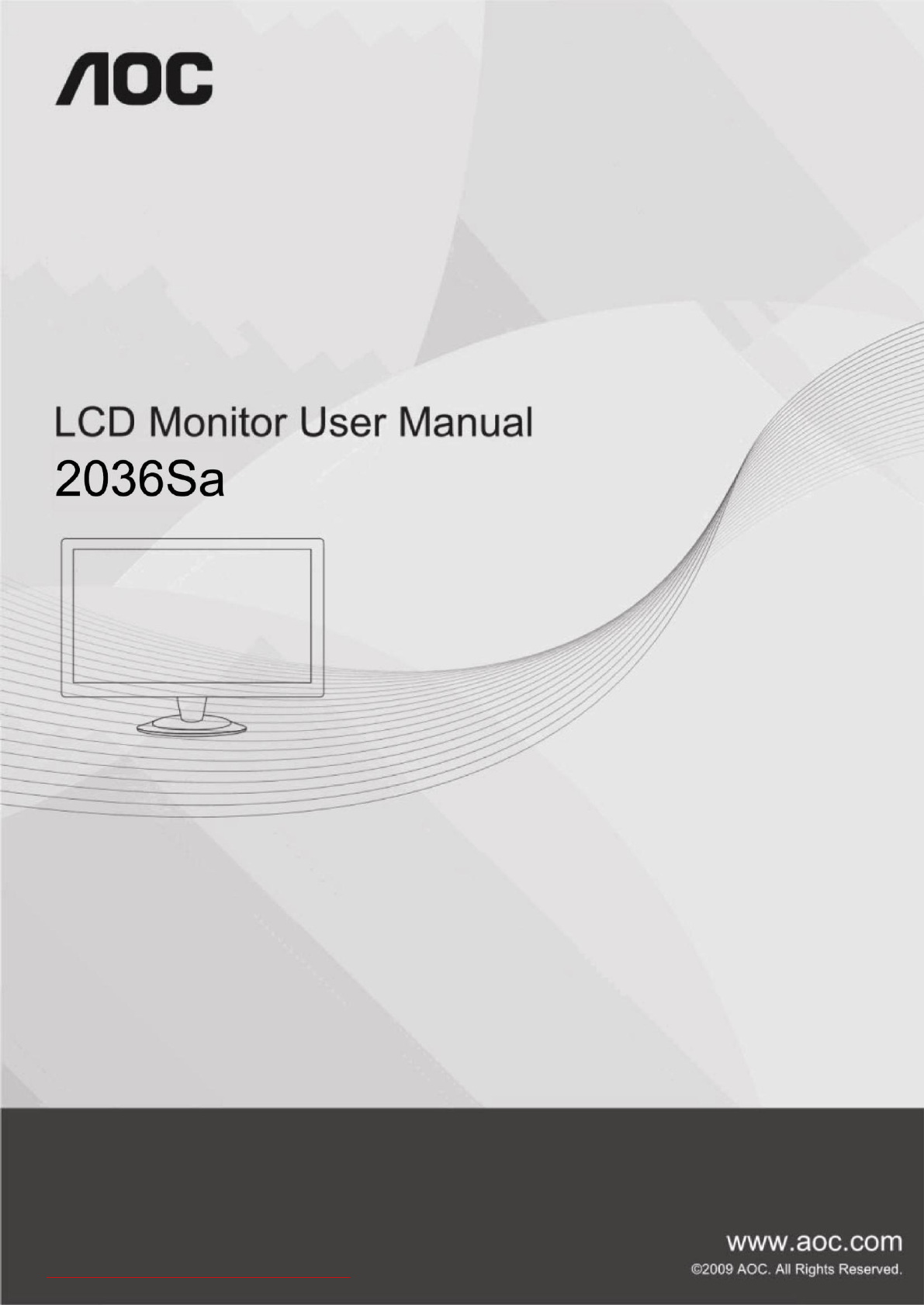
 (12 Seiten)
(12 Seiten) (59 Seiten)
(59 Seiten)







Kommentare zu diesen Handbüchern